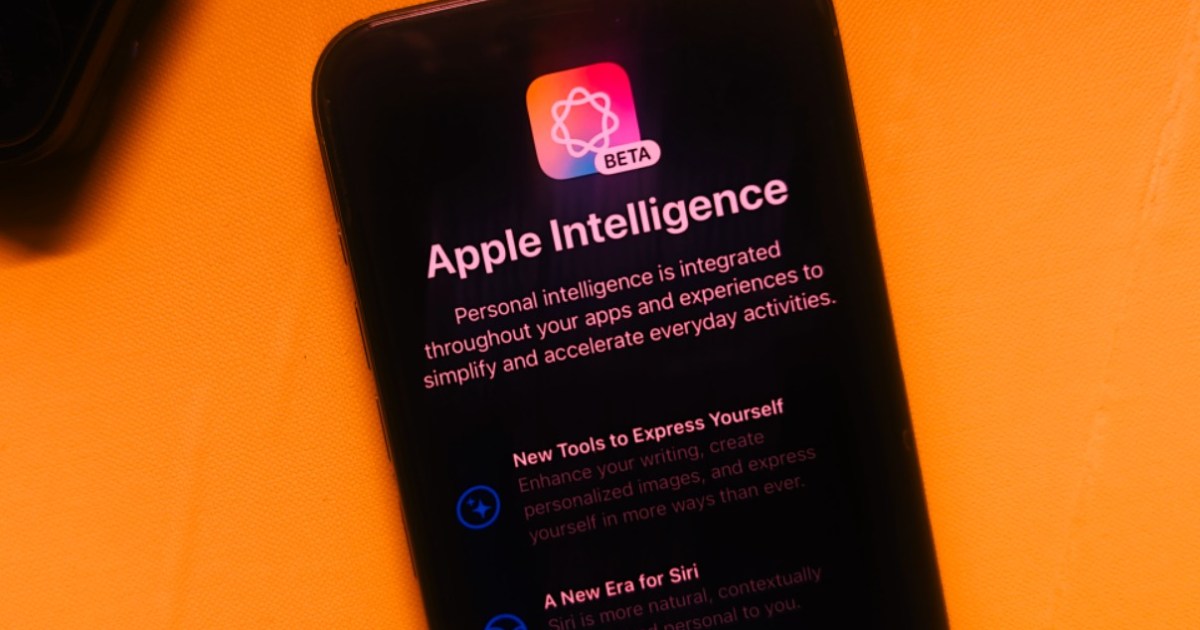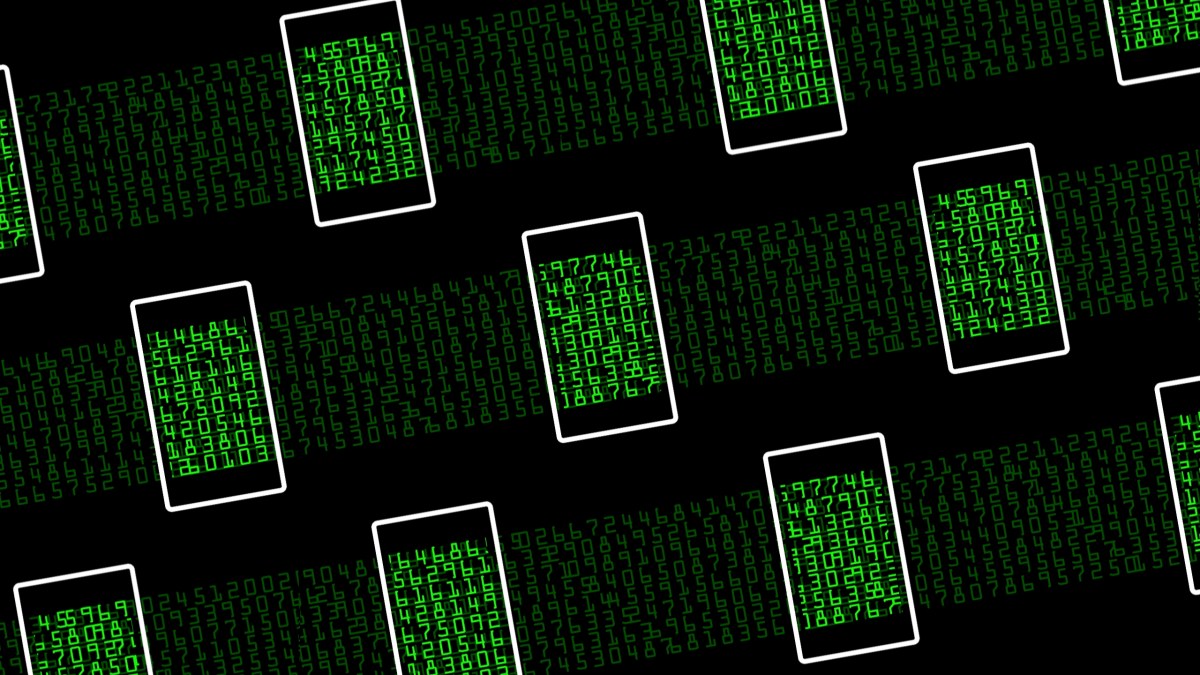
This crafty spy software for Android requires a password to uninstall. We'll show you how to remove it without one.
There is a simple method to get rid of malicious spy apps on Android that require a password to be removed.
Some consumer mobile phone monitoring applications not only seek to operate secretly, but are also designed to complicate their uninstallation. Recently, a spyware app for Android has been identified that prevents its removal by requiring a password, thereby blocking Android device owners from getting rid of it. This application, whose name has been omitted to avoid promoting it, exploits a feature of Android that allows apps to overlay content on top of other applications. Once this permission is granted, the spyware app uses access to display a password prompt every time the user attempts to uninstall it from the Android settings. The problem is that the password for uninstallation is set by the person who installed the application.
However, there is a way to circumvent this obstacle. By rebooting an affected Android device into "safe mode," third-party applications, including the spyware, are prevented from loading, allowing users to remove the application without the password prompt appearing. These spyware applications are emerging as part of a growing ecosystem of phone monitoring, marketed as tools for parents to supervise their children or for businesses to monitor employees. However, they are also referred to as "stalkerware" or "spouseware," as many are explicitly promoted as methods to spy on spouses or partners without their consent, which is illegal.
Typically, these spyware applications are downloaded from external sources outside the official Android app store and are installed by someone who has physical access to the phone, usually with knowledge of the user's access code. Once installed, these applications deliberately hide their icons on the device's home screen to remain concealed while continuously uploading the victim's phone content—including text messages, photos, and real-time location—to a web dashboard accessible to the person who installed them. To identify the application, the user must examine certain settings on the Android device that typically facilitate covert monitoring and locate the specific app they wish to remove. However, in the case of this spyware application, the password prompt prevents uninstallation unless the correct password is entered.
To identify and remove password-enabled spyware on Android, it's essential to have a security plan, as removing the spyware may alert the installer. It is straightforward to check if an Android device is compromised by consumer spyware. Although this application does not appear as an icon on the home screen, it does show up in the list of installed applications under the nondescript name “System Settings,” with a default Android icon.
The spyware application may also take advantage of an Android feature called “device administrator,” which allows for remote management of employee phones, although this is often abused by these applications to gain broad access to victims' data and devices. If you notice a device administrator app on your device that you do not recognize, it could be spyware. Attempting to uninstall it may also present a password prompt.
Rebooting the Android device in “safe mode” allows only Android operating system applications to run, making it easier for users to troubleshoot or remove problematic applications. To access safe mode, you need to press and hold the power button until options appear on the screen, then press and hold the power off button until a prompt appears asking if you want to “reboot into safe mode.”
Upon rebooting, if the process is successful, you will see “safe mode” in the corner of the screen. From there, you can search the Android settings for any installed “device administrator” applications. If you find one you do not recognize, you can disable it and proceed to uninstall it. Then, open the Android settings and select “Apps” to identify the spyware application in the list of installed apps. On the application info screen in safe mode, you should be able to select “uninstall” and confirm the removal.
Once the spyware application has been removed, it is advisable to take steps to secure the device, such as setting a longer access code or an alphanumeric password to prevent future unauthorized access. It is also recommended to secure any web accounts linked to the device, such as the Google account, to prevent future misuse.