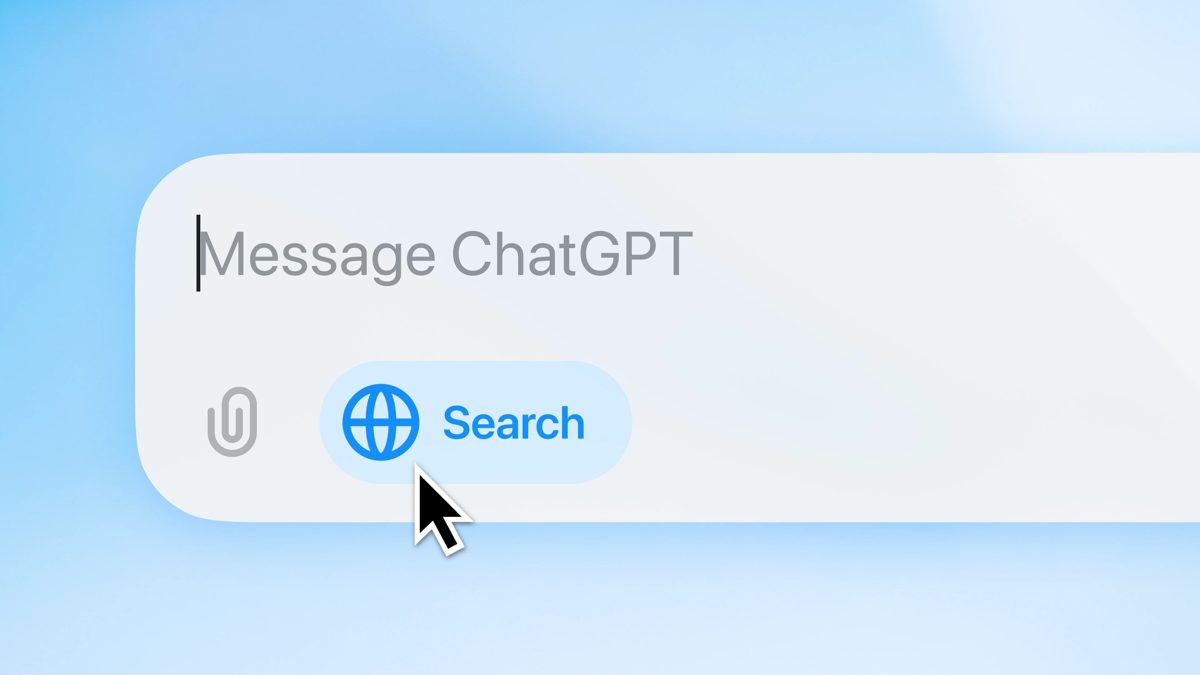
How to Set ChatGPT Search as Your Default Search Engine Instead of Google.
"Goodbye, Google!"
ChatGPT Search has arrived to challenge Google's supremacy in the field of search engines. OpenAI's tool promises to offer an interesting alternative to Google, which holds nearly 90% of the market. If you're curious about the possibility of ChatGPT Search replacing Google, you can check it out by making it your default search engine.
To make ChatGPT Search your primary search engine, you will need the Google Chrome browser and to download an extension from the Chrome Web Store. Here’s how to do it:
-
Visit the ChatGPT Search announcement page and select "Download Chrome Extension," which will take you to the official extension page in the Chrome store.
-
Click on "Add to Chrome."
-
A pop-up window will appear; select "Add extension." You will receive another notification confirming that "ChatGPT Search has been added to Chrome."
-
Make sure ChatGPT Search is pinned in your 'Extensions.' To do this, click on the puzzle piece icon in the upper right corner of Chrome, and activate the pin next to ChatGPT Search, ensuring it turns blue.
-
Start searching by entering your queries in the Google Chrome address bar.
-
Ensure that the blue globe icon is selected, indicating that ChatGPT Search is active.
It is important to mention that to use ChatGPT Search, you need to have a ChatGPT Plus account, which costs $20 per month. If you decide that you no longer want to use ChatGPT Search as your default search engine, you can click on the extension icon in the Chrome toolbar and select "Manage Extension" to disable the option.



