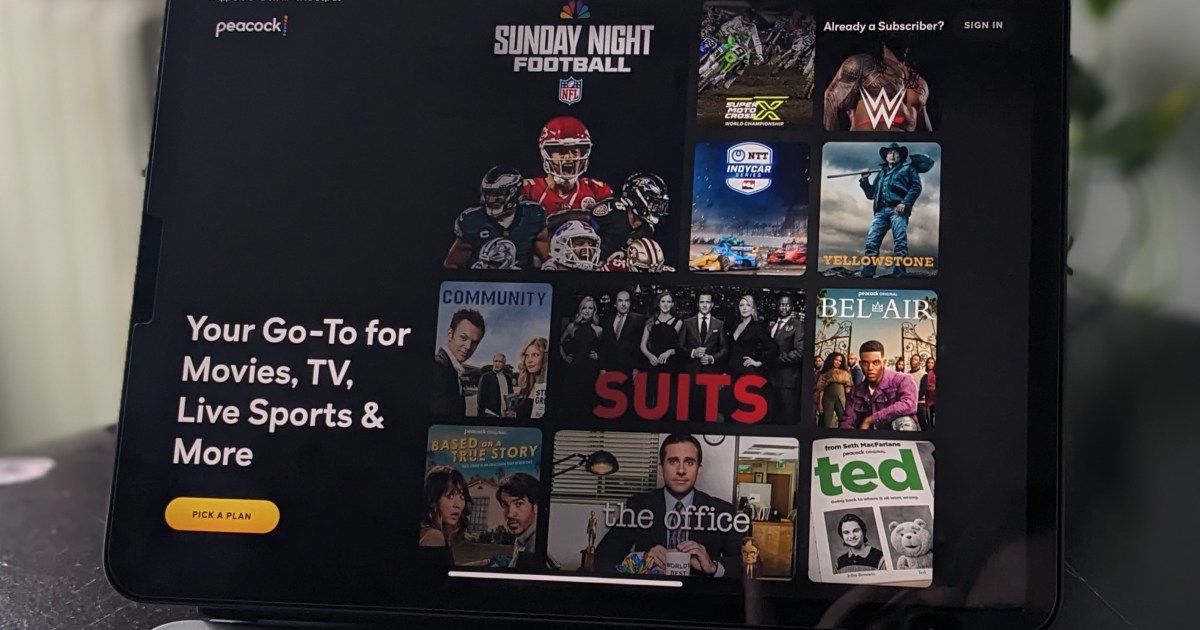
Wed Oct 02 2024
Guide to cancel your Peacock subscription
Have you finished using Peacock? We explain how to cancel this popular streaming service on different devices and platforms, including iPhones and streaming devices.
If you are using various streaming services, you may have Peacock TV among them. There are several reasons to consider canceling your subscription, whether to stick to a budget or because you have exhausted the available content. Below are the steps to easily and straightforwardly cancel your Peacock subscription.
How to Cancel Peacock TV from a Browser
This method is for those who signed up through the main Peacock website. The steps are as follows:
- Go to the Peacock login page and sign in with your account details.
- Click on your profile icon located in the upper right corner of the screen.
- Select "Account" from the same menu.
- Choose "Cancel Account" in the Plans and Payments section.
- Indicate the reason for your cancellation in the form and click continue.
- Finally, select "Cancel Plan" to confirm the cancellation of your account.
How to Cancel Peacock on an iPhone or iPad
If you subscribed to Peacock through an iOS device, you can cancel your subscription as follows:
- Open the Settings app on your device.
- At the top, select your name to access your Apple ID settings. If you haven't logged in, you will need to do so at this time.
- Select "Subscriptions" from the top menu of your profile.
- Search for Peacock TV in the list of current subscriptions.
- Tap "Cancel Subscription" and confirm your decision.
How to Cancel Peacock via Google Play Store
For those who signed up through the Peacock app on an Android device:
- Open the Google Play Store on your Android device.
- Click on your profile icon in the upper right corner.
- Select "Payments and Subscriptions."
- Tap "Subscriptions."
- Look for Peacock TV in the list of active subscriptions.
- Select "Cancel Subscription" to end the service and stop the payments.
How to Cancel Peacock on Roku
Users who signed up through a Roku device also have a similar process:
- Go to the Roku login page and enter your details.
- Select "Manage Subscriptions" from the menu.
- Review your subscriptions to locate Peacock TV and select "Cancel" next to the app.
- Confirm to complete your cancellation of Peacock TV.
These steps will allow you to effectively and easily cancel your Peacock TV subscription.




