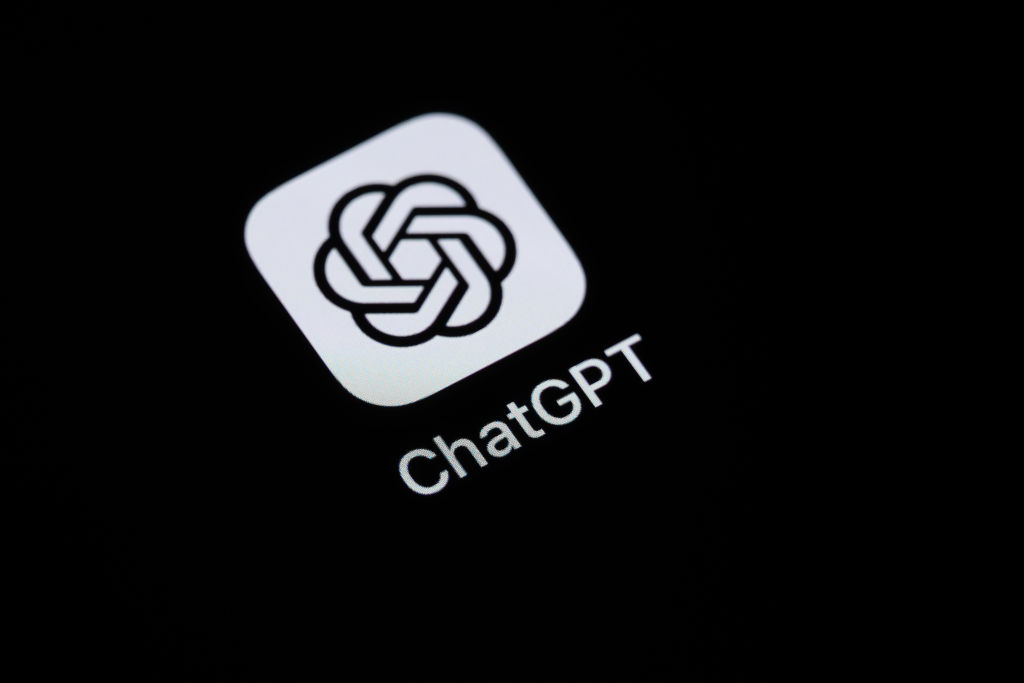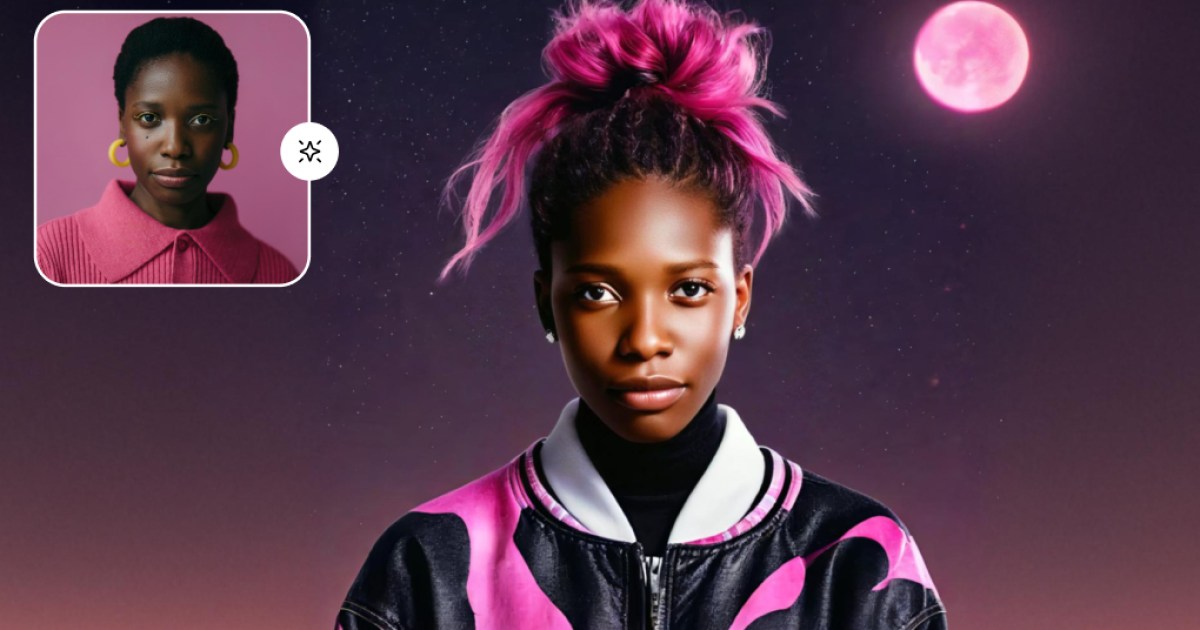The 20 Settings You Must Change on Your iPhone.
Adjust these settings to make the most of the numerous features of your iPhone.
The design of Apple software aims to be intuitive, though each new version of iOS includes so many additions and adjustments that it's easy to overlook useful options for the iPhone. With the release of iOS 18 in 2024, the company focused on artificial intelligence, but there are also many intriguing features and customizations from recent years that are worth exploring. Some useful settings come disabled by default, and it's not always obvious how to disable certain annoying aspects. Here are several recommendations to make the most of your Apple phone.
Once you configure the device to your liking, it's simple to transfer everything, including settings, when switching to a new iPhone.
Customize Control Center
Swipe down from the top-right corner of the screen to open Control Center, which is now more customizable than ever. You can tap the plus icon in the upper-left corner or press and hold a blank space to access the customization menu. From there, you can move icons and widgets, remove those you don’t need, or add new controls from a list of shortcuts.
Change Lock Screen Buttons
The default controls on the lock screen are the flashlight on the left and the camera on the right. You can modify them by pressing and holding a blank space on the lock screen and selecting "Customize." From there, you can remove existing shortcuts or add new ones, as well as modify weather and date widgets.
Extend Screen Turn-Off Time
While it’s good for the screen to turn off to save battery and enhance security, many people find the default turn-off time too short. You can extend it by going to Settings, Display & Brightness, and selecting Auto-Lock, where several options are available.
Disable Keyboard Sounds
The sound of the keyboard when typing on the iPhone can be annoying. You can turn it off in Settings, Sounds & Haptics, by tapping Keyboard Feedback and turning off Sounds.
Turn on Dark Mode
To protect your eyes from glare, you can enable dark mode. Go to Settings, Display & Brightness, and select Dark. You can also choose the automatic option for it to change with sunset.
Adjust Battery Charge Level
If you want to extend your iPhone's battery life, consider limiting the charge level to 80%. The default option, Optimized Battery Charging, will wait until reaching that level before going to 100%. You can adjust this setting in Settings, Battery, and Charging.
Configure Action Button
The iPhone 15 Pro models and the iPhone 16 series include an Action Button that you can customize. By default, it silences the device, but you can change this function in Settings, Action Button.
Disable Apple Intelligence
If you prefer not to use Apple Intelligence, you can turn it off in Settings, Apple Intelligence, and Siri.
Hide Sensitive Apps
If you want to protect certain apps from prying eyes, you can hide them. Press and hold the app icon, select "Require Face ID," and choose from the options to hide the app or simply protect it.
Stop Auto-Playing Videos
To prevent videos from automatically playing in the Photos app, you can modify this setting in Settings, Apps, then Photos, and disabling the Auto-Play option.
Enhance Dialogue in Movies and Shows
When watching a video, tap the screen to open the menu and select the audio icon, where you can enable the Dialogue Enhancement option.
Set Do Not Disturb
To avoid interruptions while sleeping, you can schedule the "Do Not Disturb" mode in Settings, Focus.
Change Default Apps
You're not required to use Safari or Apple Mail. You can set other apps as defaults in Settings, Apps, and Default Apps.
Keep iCloud Files Locally
If you need to access certain files offline, you can choose to keep them locally on your iPhone from the Files app.
Limit App Permissions
Review and adjust your app permissions in Settings, Privacy & Security. It’s advisable to pay attention to Location Services and adjust permissions as necessary.
Change Siri’s Voice
Apple offers a variety of voices for Siri. To choose a new one, go to Settings, then Apple Intelligence, and Siri, and select Voice.
Create a Shortcut for Your Email
You can create a shortcut for your email address in Settings, General, Keyboard, by tapping Text Replacement.
Display Notifications on the Lock Screen
If you want to see the content of messages without unlocking your iPhone, you can adjust this setting in Settings, Notifications.
Generate Art with AI
If you want to try generating art with AI assistance, open the Playground app, where you can choose photos and themes.
Reduce Motion Sickness in a Vehicle
For those who feel nauseated using the iPhone in a car, you can enable the "Show Vehicle Motion Indicators" option in Settings, Accessibility.