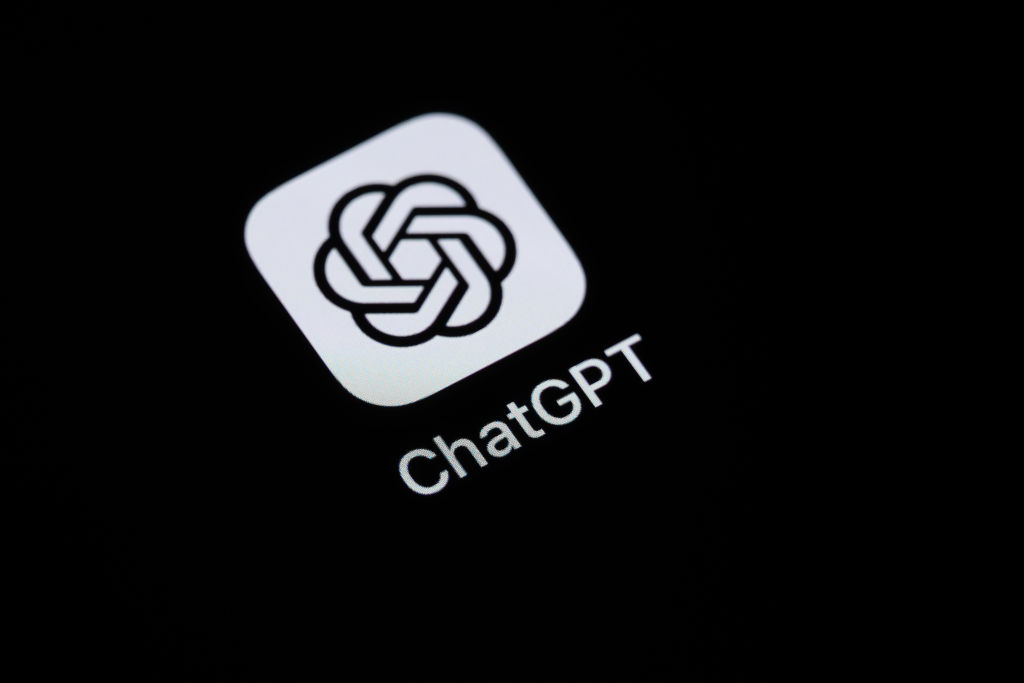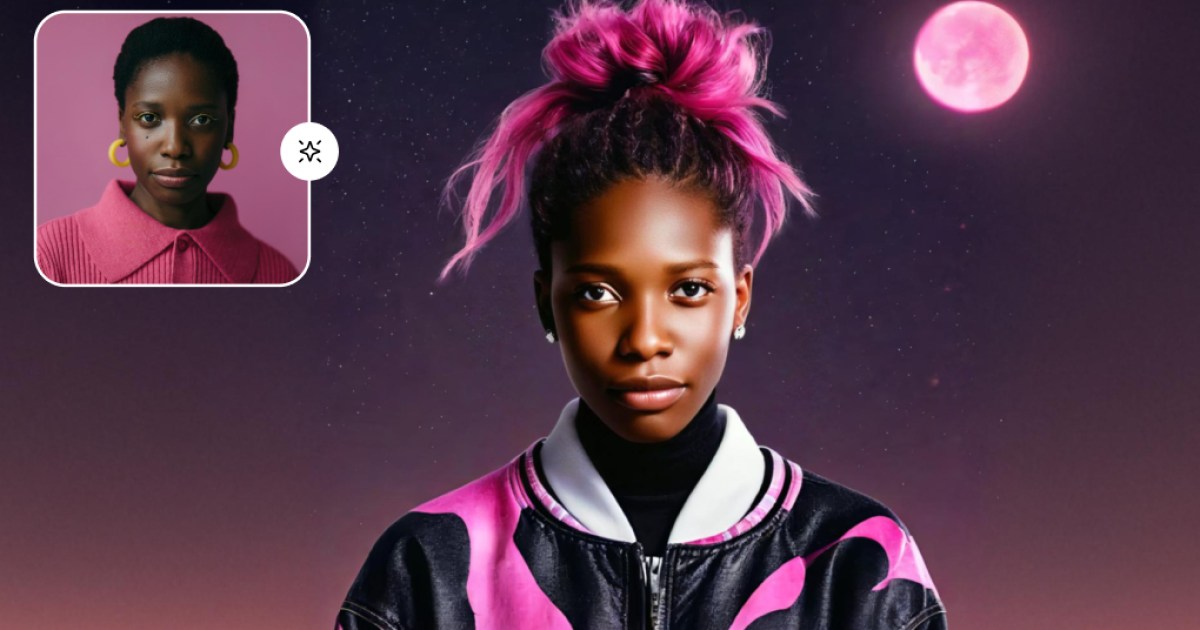
Moto G35 5G: Settings to Optimize Your Experience
The Moto G35 5G stands out as an affordable smartphone with an attractive design, and its performance can be optimized with some adjustments.
The Moto G35 5G is presented as an attractive device due to various features. Among them, its vegan leather design stands out, available in green, orange, and black, as well as its affordable price of 3,700 pesos in Mexico (discounted rate at the time of writing) for a 5G-compatible smartphone. After sharing our initial impressions, we now detail some configurations that can enhance your mobile experience, such as adjusting the refresh rate and activating the Gemini generative AI.
This model comes with interesting specifications, including Full HD+ resolution, Gorilla Glass 3 protection, Dolby Atmos sound, a Unisoc T760 processor, 4 GB of RAM, 256 GB of storage, a 5,000 mAh battery, and a dual camera that includes a 50 MP main sensor with Quad Pixel technology and an 8 MP ultra-wide angle. It also features a fingerprint sensor on the power button, runs Android 14, and has a 3.5 mm jack.
The 6.7-inch LCD display allows you to set a refresh rate of up to 120 Hz, promoting a smoother experience when viewing multimedia content and browsing the web. To make this adjustment, you must access the general settings and look for the Display section. There, select Refresh Rate and choose the 120 Hz option. It is important to note that the high refresh rate option enhances the visual experience but consumes more battery; in battery saver mode, the rate will not exceed 60 Hz.
The Moto G35 5G also features a function called RAM Boost, which allows you to use part of the internal storage to enhance the device's performance, particularly useful when multiple apps are open. To activate this option, go to Settings, then System, select Performance, and choose the desired amount of virtual RAM, which can range from 2 to 8 GB.
If you need to know more details about your phone's technical specifications, you can access them without a manual. Just go to Settings and click on About Phone, where you can check storage, processor, screen resolution, among other information. You can also customize the device name.
Regarding screenshots, the Moto G35 5G offers an innovative way to do so: you can take a screenshot by tapping the screen with three fingers simultaneously. To activate this feature, go to Settings, select Display, and find the three-finger screenshot section to enable it.
Finally, the Moto G35 5G now allows direct access to Gemini, a new artificial intelligence assistant that replaces Google Assistant. This AI is available in over 40 languages and in more than 200 countries. To access Gemini, simply press the power button for a few seconds, and it will be ready to help you generate text, answer questions, translate languages, summarize information, and draft emails, among other functions.