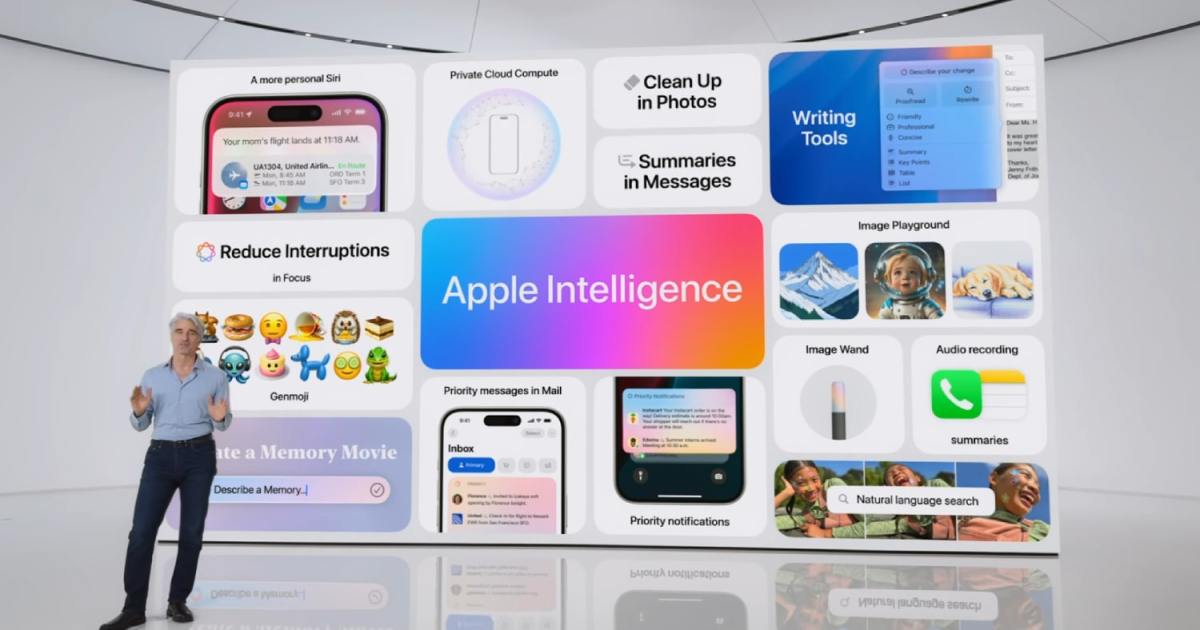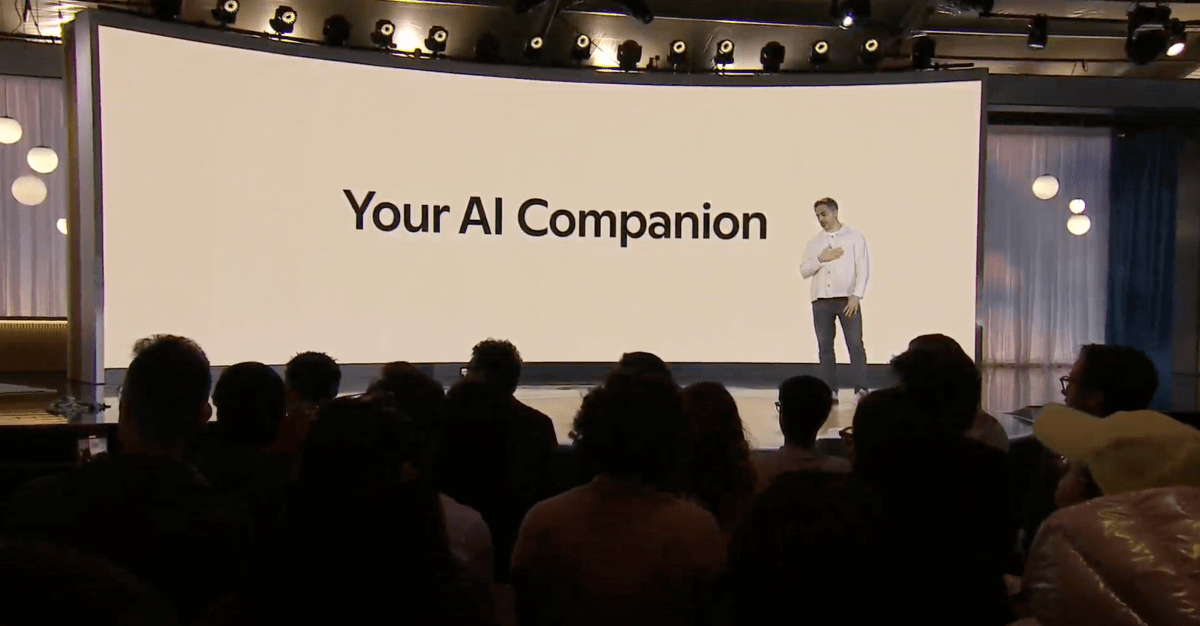How to Turn Your Phone into a Wireless Hotspot.
Keep your laptop connected.
Here's the translated content:
When you need to take a laptop outside the home or office and maintain an internet connection, there are several alternatives, especially if the device does not have cellular connectivity. One option is to look for available Wi-Fi networks, but you can also use your phone as a Wi-Fi hotspot.
Using your phone as a hotspot has its advantages and disadvantages. On one hand, it is safer than connecting to public Wi-Fi, as you control the connection, and the upload and download speeds are likely to be better, although this will depend on the 4G or 5G coverage in the area. However, there are also downsides, such as the potential limitation on the amount of available data and the impact on your phone's battery life.
If you decide to go this route, here are the steps to set up a hotspot on different devices:
For a Pixel with Android 15:
- Open the settings on your device.
- Select "Network & Internet" and then "Hotspot & tethering."
- Turn on the Wi-Fi hotspot, and if you are using it for the first time, tap to set your options.
- Set the network name and password, as well as the automatic shut-off option if it’s not being used.
- Toggle the "Use Wi-Fi hotspot" switch to on.
- Note that if you’re using Android’s Data Saver, you will need to turn it off to use the hotspot.
For a Samsung Galaxy with One UI 7:
- Open the settings.
- Select "Connections" and then "Mobile hotspot and tethering."
- Turn on the Mobile hotspot and check the network name and password. There’s an automatic hotspot feature to share automatically with other devices connected to the same Samsung account.
- Once ready, turn on the Mobile hotspot.
For an iPhone with iOS 18:
- Open the settings.
- Tap "Personal Hotspot."
- Toggle the "Allow Others to Join" switch on.
- If preferred, enable the "Maximize Compatibility" option to use the 2.4GHz Wi-Fi, which is slower but compatible with older devices.
- The hotspot name will be the same as your iPhone, and the password will be visible on the Personal Hotspot screen. You can change it there as well. Additionally, if the hotspot is enabled, you can easily connect from other Apple devices using the same account.
Costs associated with hotspots: Service providers typically offer generous data plans, but the allocation for hotspot use is often different. It's important to check what your plan includes. For example, Verizon offers 30GB of high-speed hotspot data with its $40 per month Unlimited Plus plan, while AT&T offers the same amount with its $41 per month Unlimited Extra EL plan. Once this limit is exceeded, the speed is significantly reduced.
Another option is to purchase a dedicated hotspot device, such as those sold by T-Mobile. However, this requires paying for an additional SIM card with its own data plan, which can be expensive but often provides better performance. An example is the Netgear Nighthawk M6, which costs between $500 and $600 and can offer Wi-Fi 6 speeds to up to 32 devices. While it is a significant investment, it provides better range and speed than a phone hotspot and can even serve as a backup router in case the home internet service fails.