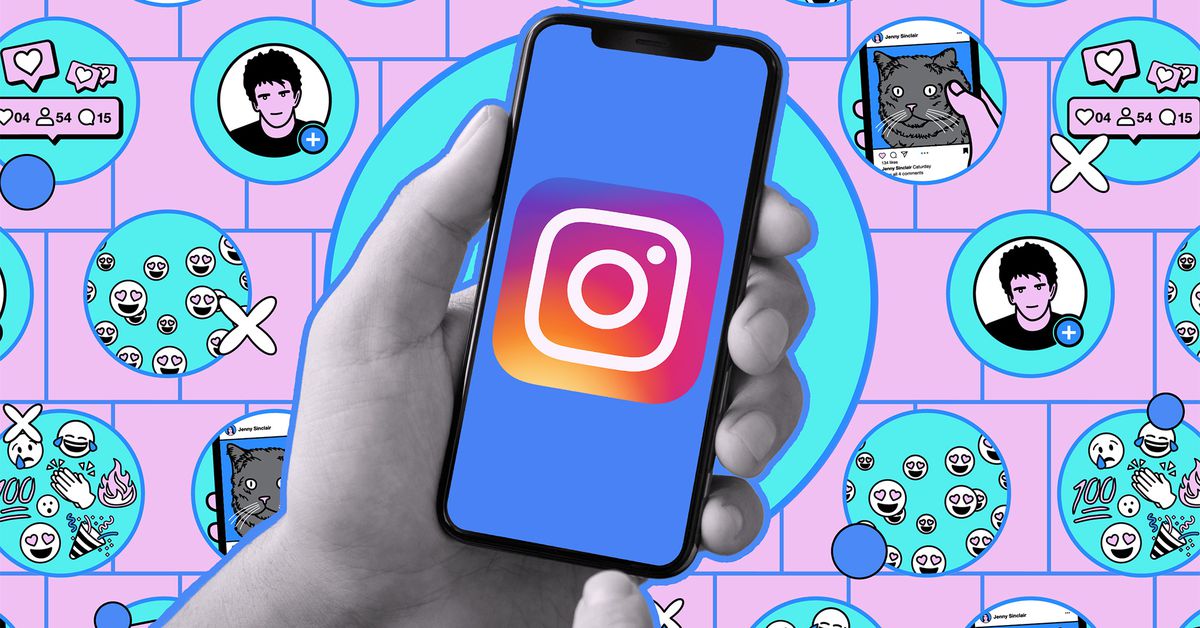
How to Change Your Instagram Account from Public to Private.
Set your Instagram account to private.
Social media, especially Instagram, can be a tricky terrain, where even the most harmless posts can receive awkward responses. This is why many people choose to make their accounts private, at least temporarily. This option allows only those you have approved to follow you and access the content you share on your profile or in your stories. However, this is not a foolproof solution, as certain aspects of your account, like your profile, will remain visible to the public.
Activating the private account feature on Instagram is a simple process. If you are using the app on iOS or Android, just go to your profile icon in the lower right corner and tap the three-line icon in the upper right corner. For those using the web application, the three-line icon is located at the lower left. On Android, scroll down and select "Account Privacy," while on iOS you will need to go to "Settings" and then to "Account Privacy." In the web app, you will find the "Account Privacy" option in the settings column on the left. All you need to do is toggle the Private Account option.
If you also wish to reduce your follower count, you can remove those who you no longer want to follow you. Go to your profile and select the "followers" option, located to the right of your profile picture. Then, you can press the "Remove" button next to any follower you wish to take off. You will be asked to confirm the removal, and you will be informed that those users will not receive a notification of their removal.
In your settings, you can also access the Accounts Center if you need to resolve issues related to other Meta apps, such as Facebook and Threads, or add additional security features, such as two-factor authentication.




