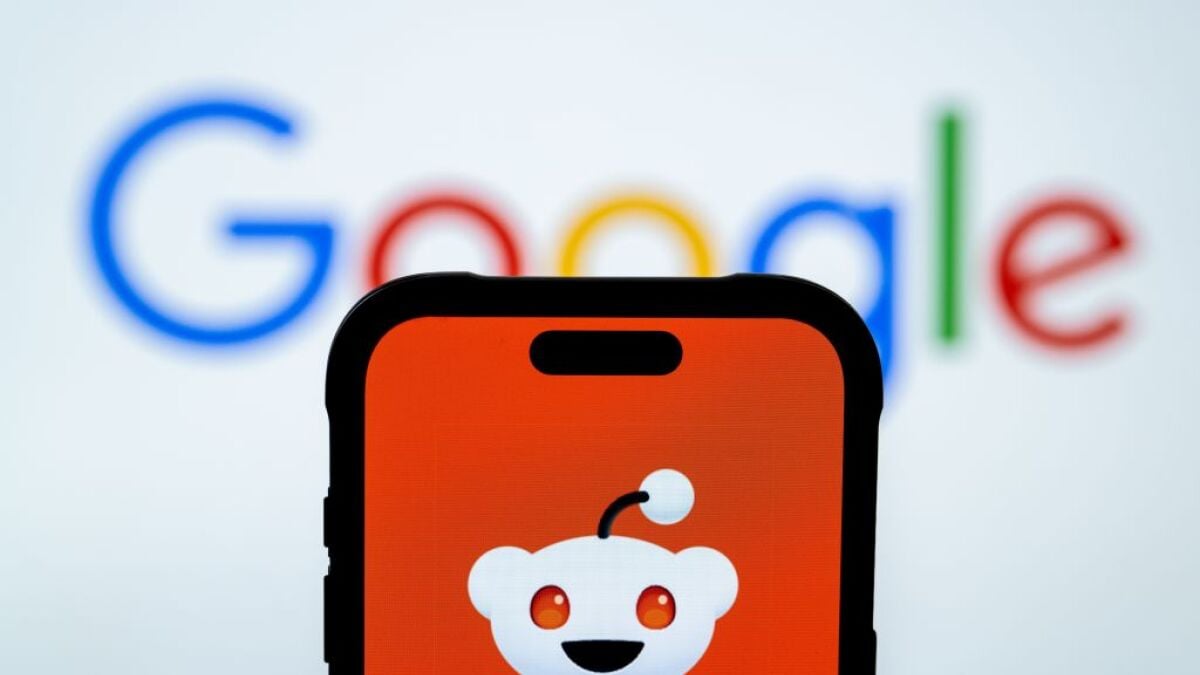Applications that allow you to visualize the space occupied on your hard drive.
Your messy hard drive has never looked so attractive.
If your hard drive is full and you don’t know what’s taking up all that space, it may seem that your only option is to meticulously check each file. Fortunately, there are applications that not only show you where you can free up space (do you really need all those cat photos), but they also do it in a visually appealing way. These free tools are available for both Windows and macOS, allowing you to visually explore the contents of your hard drive, making it easier to identify areas where you could recover space. They also simplify the process of locating and deleting large files you no longer need, or they may suggest moving certain documents to an external drive instead of keeping them on your device. Remember to back up in the cloud any files you decide to keep.
It’s important to note that these applications can scan your entire hard drive, including files necessary for the operation of your programs or the operating system. The fundamental rule is not to delete a file if you don’t know what it is. If you’re unsure, you can always search for the filename online. If after researching you still have doubts, it’s better to leave it and focus on the files you recognize.
For Windows users, WinDirStat is a free and open-source application that can scan any directory, including the entire hard drive, and present you with a visual breakdown of all files. You just need to launch the application, select the folder you want to scan, and wait for the process to complete, at which point you will see a complete map of your disk.
The interface is divided into two panels: the top one shows the directory structure, similar to Windows Explorer but sorted by size instead of file name. A panel on the right breaks down what type of files are taking up the most space. The most useful feature is the bottom panel, which offers a visual representation of all the files. Each file is represented by a scaled rectangle, where the size of the rectangle indicates the space it occupies on your disk. These rectangles are organized by folder and color-coded by file type, making it easy to identify large files.
macOS users can start with GrandPerspective, another open-source application that can be downloaded for free or purchased for a nominal price on the Mac App Store. When you open it, you can choose any folder or the entire disk to scan. After a few minutes, you’ll have a stunning visual representation of all your files.
Similar to WinDirStat, each file is represented by a rectangle, where the size reflects the size of the file. Hovering over a file will show you its location in the status bar. There are features to open a Finder window that will tell you where the file is located and allow you to delete it directly.
Using this application is quite straightforward: scan a folder or disk, identify what takes up the most space, and remove what you don’t need. However, you can modify some settings. By default, GrandPerspective colors files by folder, which is useful, but switching to a color scheme by file type can make it easier to see what types of files are taking up the most storage space.